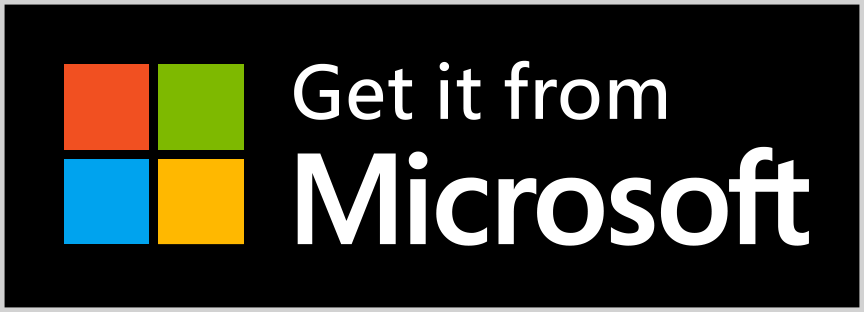Plan And Cost
Project Planning and Costing

Plan And Cost provides the functionality to manage multiple projects along a project timeline.
Projects are separated into Current and Completed options to make it easier to work on the current projects and to make it less likely to delete a project, which can only be deleted from the completed projects list.
Projects can be copied in their entirety or copied without taking the cost details to create a new project for testing, what ifs or starting a project which closely resembles the original project.
The project plan timeline is presented where projects span seven days or less in hour/day/month/year increments and longer spans in day/month/year increments.
Tasks are structured in a tree format with top level tasks attached directly to a project then sub tasks attached to other tasks in a multi-dimensional parent child relationship.
This format allows for multiple independent task timelines to be structured as a staged project or the entire project encapsulated into one timeline.
Project Milestones configurable with six different milestone graphic options including left and right facing flags, arrows up and down etc.
Milestone text and graphic can be configured to display in the colors of your choice to highlight the importance of milestones.
A thin line the same color as the milestone graphic runs down through all project tasks below the milestone graphic and text.
The standard project planning task dependency rules are built in along with a no dependency option:
* FS - Parent Task must Finish before Sub Task can Start. (Most common dependency)
* FF - Parent Task must Finish before Sub Task can Finish.
* SS - Parent Task must Start before Sub Task can Start.
* SF - Parent Task must Start before Sub Task can Finish.
* NA - No Dependency Type Applies.
When the date/time relationship between a task and its sub task doesn’t conform to the dependency rule its highlighted with red flow lines and dependency rule type text.
The task types can belong to a specific project or all projects making it possible to have different types of projects without the confusion of a mix of relevant and irrelevant types in the task creation and edit task selection list boxes, for example Painting has no relevance to an IT project but Planning does.
Tasks also have a cost type which enables costs to be allocated to one of six cost breakdowns, the cost in each task is rolled up though its parent tasks to the project summary.
Task costs can be entered against a task with details of supplier, item, date, quantity and cost per unit, this is totalled to the task and displayed in the timeline along with its children tasks costs rolled up.
At the bottom of the project timeline budget cost and tasks costs are displayed with a cost difference value and the six split cost breakdown totals.
When a new project is started the descriptions of the six cost types in the project is set to the custom settings for each cost type, this can be changed in project edit to be unique descriptions for that project.
With the task move options a task or the task and its attached sub tasks can be selected to be moved to a different location in the project.
The task or tasks being moved can be targeted to:
* Attach directly to the project as a new task stream.
* Create a new group branch of any task.
* Insert before the first task.
* Insert between tasks.
* Attach after the last task.